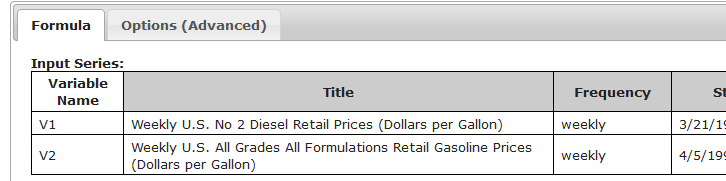Difference between revisions of "Calculations"
| Line 1: | Line 1: | ||
| − | <b><i>Calculations</i></b> are math formulas that | + | <b><i>Calculations</i></b> are math formulas that derive new [[Series|data series]] from other series. |
| − | <div class="imgGlyph24 imgConcept"></div> A calculation in dataZoa works just like a cell in a spreadsheet, except that the "cell" contains an entire series! | + | <ul> |
| + | <li><div class="imgGlyph24 imgConcept"></div> A calculation in dataZoa works just like a cell in a spreadsheet, except that the "cell" contains an entire series!</li> | ||
| + | <li><div class="imgGlyph24 imgConcept"></div> Calculations can use other calculated series as inputs</li> | ||
| + | <li><div class="imgGlyph24 imgConcept"></div> All interdependencies are tracked and re=evaluated as needed</li> | ||
| + | </ul> | ||
== Creating == | == Creating == | ||
Revision as of 08:09, 30 January 2017
Calculations are math formulas that derive new data series from other series.
- A calculation in dataZoa works just like a cell in a spreadsheet, except that the "cell" contains an entire series!
- Calculations can use other calculated series as inputs
- All interdependencies are tracked and re=evaluated as needed
Contents
Creating
From the dropZone
From the dropZone, open the Gear menu, check Pick individual series, select your input series, then pop open Make a ComputeCloud Formula. See illustrations here.
From the Workbench
From the Workbench, checkbox the series you want to include, then click the + button in the header to pop open the formula editor. See illustrations here.
If you want to build several calculations from the same general group of data, consider using the dZCorkboard.Editing
To edit an existing calculation, use the dropZone or Workbench.
Tab: Formula
Inputs Section
Formula Section
| Use V1, V2, etc. as your formula variables: |
By their very nature, Formulas are an open-ended topic. These are excellent points of departure:
- The dataZoa ComputeCloud Reference documents all of the intrinsic functions and arguments that can be used in Formulas. Download it here.
- Nothing teaches quite like examples. See some ComputeCloud Formula Examples here.
Buttons Section
Tab: Options (Advanced)
These options are used to override the natural default behaviors for NA handling and the padding/trimming of series that do not start and end at the same point in time.
Sharing
The result of a Calculation is a distinct Series, which can be Series like any other as you see fit.