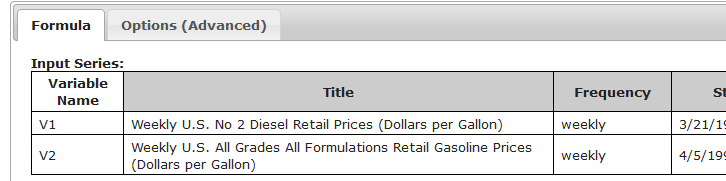Difference between revisions of "Calculations"
(→From the Workbench) |
|||
| Line 24: | Line 24: | ||
<div> | <div> | ||
From the [[Workbench|Workbench]], checkbox the series you want to include, then click the <b>+</b> button in the header to pop open the formula editor. | From the [[Workbench|Workbench]], checkbox the series you want to include, then click the <b>+</b> button in the header to pop open the formula editor. | ||
| − | <div class="imgSnippetWrap1 | + | <div class="imgSnippetWrap1 "><div class="imgSnippet " title="Calculations" data-styler="{ view: '133', style: ' width: 137px; height: 156px; background: url(SQ/img/DocSamples/snap13.pngSQ) scroll -93px -156px; background-repeat: no-repeat; ' }"></div></div>This will bring up the appropriate display editor and give you an immediate preview of your new display. Once you give it a name and save it, it will be added to your list of displays of that type. |
| − | This will bring up the appropriate display editor and give you an immediate preview of your new display. Once you give it a name and save it, it will be added to your list of displays of that type. | + | |
| − | <div class="imgGlyph24 imgIdea"></div> If you want to build several | + | <div class="imgGlyph24 imgIdea"></div> If you want to build several calculations from the same general group of data, consider using the [[dZCorkboard]]. |
</div> | </div> | ||
</div> | </div> | ||
Revision as of 13:10, 27 January 2017
Calculations are math formulas that calculate new data series from other series.
| A calculation in dataZoa works just like a cell in a spreadsheet, only applied to an entire time-series in one shot! |
|
Your calculations are stored in your account and evaluated in the dataZoa ComputeCloud.
|
Contents
Common Features
All dataZoa calculations share some common features:
- Live - automatically updated whenever underlying data or calculations change
Creating
From the dropZone
From the dropZone, open the Gear menu, check Pick individual series, select your input series, then pop open Make a ComputeCloud Formula. See illustrations here.
From the Workbench
From the Workbench, checkbox the series you want to include, then click the + button in the header to pop open the formula editor.
To edit an existing calculation, use the dropZone or Workbench.
Tab: Formula
Inputs Section
Formula Section
| Use V1, V2, etc. as your formula variables: |
By their very nature, Formulas are an open-ended topic. These are excellent points of departure:
- The dataZoa ComputeCloud Reference documents all of the intrinsic functions and arguments that can be used in Formulas. Download it here.
- Nothing teaches quite like examples. See some ComputeCloud Formula Examples here.
Buttons Section
Tab: Options (Advanced)
These options are used to override the natural default behaviors for NA handling and the padding/trimming of series that do not start and end at the same point in time.