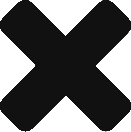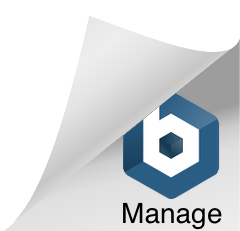Difference between revisions of "DataBlock Display Editor"
From dataZoa Wiki
(→Name section) |
(→Name section) |
||
| Line 1: | Line 1: | ||
== Name section == | == Name section == | ||
| − | The <b>Name:</b> section is the top | + | <div> |
| − | + | The <b>Name:</b> section is the top few lines of the display editor. It is used to Name, Copy, Save and Delete [[Displays|Embeddable Displays]]. Details are [[Display Editor Name Section|here]]. | |
| + | </div> | ||
== dataBlock Options tab == | == dataBlock Options tab == | ||
Revision as of 14:08, 13 December 2016
Contents
Name section
The Name: section is the top few lines of the display editor. It is used to Name, Copy, Save and Delete Embeddable Displays. Details are here.
dataBlock Options tab
dataBlock Settings tab
| Field | Description | Example |
| Table Title | Replaces default title in top-left corner | Tomato Production (000s) |
| Columns to Show | Number of data columns to show before scrolling | |
| Row Labels: Link to Chart | Row titles become click-able for a popup chart | |
| Row Labels: Hover Notes | Show additional information when hovering on a series title |
Cell Formatting tab
This is the common to all tabular display editors; read about the cell formatting tab here.
Re-arrange Rows tab
Use this tab to re-order, drop, or add rows in a dataBlock.
to move things around.
To drop rows, click on their red X
buttons.
To add rows, begin in the Workbench. Before you invoke the editor, check mark the rows you would like to add. Use the dataBlock... button and select the display to edit. In the Re-Arrange Rows tab, use the green "+" button
to add the checked rows to the display.
At any point, you can use the Apply Order button to show a preview of your changes.
This is the common to all display editors; read about the footer tab here.
Preview section
This is the common to all display editors; read about the preview section here.