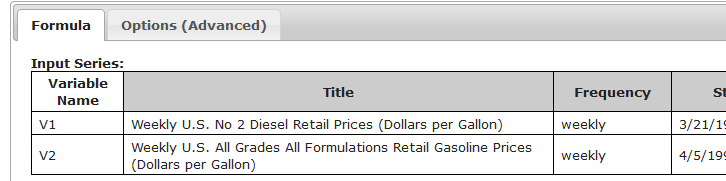Difference between revisions of "Template:Calculation Editing"
From dataZoa Wiki
(→Tab: Formula) |
|||
| Line 8: | Line 8: | ||
</div> | </div> | ||
| − | ==== Inputs Section ==== | + | ==== <b>Inputs Section</b> ==== |
| − | <div | + | <div> |
<table class="GTableTextPic"><tr> | <table class="GTableTextPic"><tr> | ||
<td>The Series you checked are the inputs to your Formula:</td><td><div class="imgSnippetWrap1"><div class="Gdib">[[File:CalculationInputs.PNG|none|Calculation Inputs]]</div></div></td> | <td>The Series you checked are the inputs to your Formula:</td><td><div class="imgSnippetWrap1"><div class="Gdib">[[File:CalculationInputs.PNG|none|Calculation Inputs]]</div></div></td> | ||
Revision as of 14:45, 27 January 2017
To edit an existing calculation, use the dropZone or Workbench.
Your calculated series are marked with a blue formula flask. When you hover on the series and click on its flask you get a menu with several calculation options. The first one opens the formula editor with the formula and setting for the calculation being edited.
Contents
Tab: Formula
Formula
Inputs Section
Formula Section
Buttons Section
Tab: Options (Advanced)
Options (Advanced)
These options are used to override the natural default behaviors for NA handling and the padding/trimming of series that do not start and end at the same point in time.