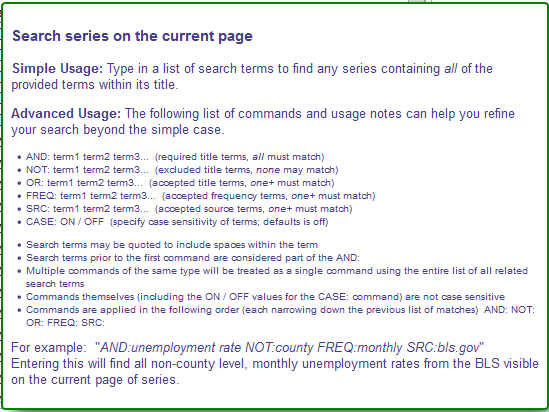Difference between revisions of "Searching Within dataZoa"
| Line 1: | Line 1: | ||
== Searching for Series within dataZoa == | == Searching for Series within dataZoa == | ||
| − | You may anywhere from | + | You may have anywhere from handful to many thousands of series in your dataZoa account. At some point you will want to search and sift among them. |
| − | There are several ways you can locate | + | There are several ways you can locate series in you account: |
| − | * | + | * Search by partial title |
| − | * Series Key | + | * Match a specific Series Key |
| − | * | + | * Filter results by attributes like source or date acquired |
| − | To this | + | To accomplish this, dataZoa uses two distinct search boxes - "[[#Full account search|full account]]" and “[[#On-page search|on-page]].” Generally speaking, Full account search is used to match on title from your entire collection of series, and the On-page search is used to refine the results. |
=== Full account search === | === Full account search === | ||
| − | Full account search | + | Full account search scans every series in your account, matching by title on a search phrase, like "seasonally adjusted" or "gasoline." |
| + | |||
| + | It uses this searchbox, found in found on both the [[dZ_dropZone|dropZone]] and the [[dZ Workbench|Workbench]]: | ||
<div class="imgSnippetWrap1 "><div class="imgSnippet " title="dropZone Title Search" data-styler="{ view: '311', style: ' width: 479px; height: 123px; background: url(SQ/img/DocSamples/snap31.pngSQ) scroll -22px -62px; background-repeat: no-repeat; ' }"></div></div> | <div class="imgSnippetWrap1 "><div class="imgSnippet " title="dropZone Title Search" data-styler="{ view: '311', style: ' width: 479px; height: 123px; background: url(SQ/img/DocSamples/snap31.pngSQ) scroll -22px -62px; background-repeat: no-repeat; ' }"></div></div> | ||
This matches on portions of Series titles, for all Series in your account. This is useful if you need to find all of your series that have “adjusted” in the title, for example. | This matches on portions of Series titles, for all Series in your account. This is useful if you need to find all of your series that have “adjusted” in the title, for example. | ||
| − | This search box is also used to find a single specific series by its Series Key. by using its series key (like ‘SomeAccount/00000123’, for example). This is particularly useful when you want to find a Series that is referenced in a dataZoa display. | + | TIP: This search box is also used to find a single specific series by its Series Key. by using its series key (like ‘SomeAccount/00000123’, for example). This is particularly useful when you want to find a Series that is referenced in a dataZoa display. |
=== On-page search === | === On-page search === | ||
| − | |||
| − | + | The dataZoa Workbench shows a variety of details about your series, and On-page searching takes advantage of this. On-page searching scans just the series that are currently displayed in your Workbench. You can use it to match those series by title and other attributes. It uses this searchbox: | |
| − | + | <div class="imgSnippetWrap1 "><div class="imgSnippet " alt="Workbench Find on page" data-styler="{ view: '121', style: ' width: 340px; height: 140px; background: url(SQ/img/DocSamples/snap12.pngSQ) scroll -1043px -94px; background-repeat: no-repeat; ' }"></div></div> | |
| − | By default, the Workbench displays 50 Series at a time, using a scroll bar as needed. If you have more Series than that you page through them using the paging control: | + | TIP: By default, the Workbench displays 50 Series at a time, using a scroll bar as needed. If you have more Series than that you page through them using the paging control: |
<div class="imgSnippetWrap1 "><div class="imgSnippet " alt="dropZone Paginator" data-styler="{ view: '312', style: ' width: 336px; height: 123px; background: url(SQ/img/DocSamples/snap31.pngSQ) scroll -854px -84px; background-repeat: no-repeat; ' }"></div></div> | <div class="imgSnippetWrap1 "><div class="imgSnippet " alt="dropZone Paginator" data-styler="{ view: '312', style: ' width: 336px; height: 123px; background: url(SQ/img/DocSamples/snap31.pngSQ) scroll -854px -84px; background-repeat: no-repeat; ' }"></div></div> | ||
| − | + | TIP: The Workbench “page size” is configurable under the Preferences tab, up to 500 rows per page. This means that the on-page search can be applied much more widely, but page loading times are proportionately slower. | |
| − | + | TIP: For details about using the on-page searchbox, hover on the blue help hint (<div style="display: inline-block; width: 16px; height: 16px; background: url('https://www.datazoa.com/img/Hint.png');"></div>) in the search box itself: | |
[[File:SearchOnpageHover.PNG]] | [[File:SearchOnpageHover.PNG]] | ||
Revision as of 10:43, 10 November 2016
Searching for Series within dataZoa
You may have anywhere from handful to many thousands of series in your dataZoa account. At some point you will want to search and sift among them.
There are several ways you can locate series in you account:
- Search by partial title
- Match a specific Series Key
- Filter results by attributes like source or date acquired
To accomplish this, dataZoa uses two distinct search boxes - "full account" and “on-page.” Generally speaking, Full account search is used to match on title from your entire collection of series, and the On-page search is used to refine the results.
Full account search
Full account search scans every series in your account, matching by title on a search phrase, like "seasonally adjusted" or "gasoline."
It uses this searchbox, found in found on both the dropZone and the Workbench:
This matches on portions of Series titles, for all Series in your account. This is useful if you need to find all of your series that have “adjusted” in the title, for example.
TIP: This search box is also used to find a single specific series by its Series Key. by using its series key (like ‘SomeAccount/00000123’, for example). This is particularly useful when you want to find a Series that is referenced in a dataZoa display.
On-page search
The dataZoa Workbench shows a variety of details about your series, and On-page searching takes advantage of this. On-page searching scans just the series that are currently displayed in your Workbench. You can use it to match those series by title and other attributes. It uses this searchbox:
TIP: By default, the Workbench displays 50 Series at a time, using a scroll bar as needed. If you have more Series than that you page through them using the paging control:
TIP: The Workbench “page size” is configurable under the Preferences tab, up to 500 rows per page. This means that the on-page search can be applied much more widely, but page loading times are proportionately slower.
TIP: For details about using the on-page searchbox, hover on the blue help hint () in the search box itself: